How To Backup WhatsApp Photos And Chats
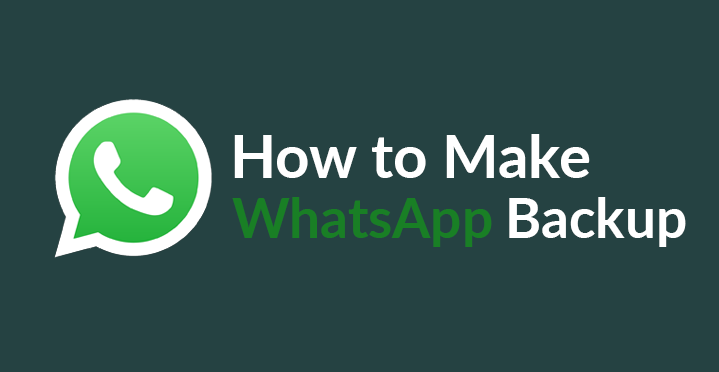
WhatsApp Messenger is a freeware which allows the sending of text messages, voice calls, and video calls as well as images, audio, video and other media. WhatsApp Messenger is owned by Facebook. It is used worldwide and its use is still rapidly increasing because it's free of cost and provides instant messaging between two or more users. WhatsApp Messenger has a very high-security level as all WhatsApp data(i.e. messages, voice calls, and video calls) is end-to-end encrypted. WhatsApp Messenger usually runs from a mobile device but it is also available on desktop computers. WhatsApp also has a business app named WhatsApp Business that enables companies to provide customer service to their users.
Whatsapp Backup
One of the most helpful functions of WhatsApp is the chats backup that helps you keep your old messages with you. This could be in the case when you want to reinstall WhatsApp or when you are planning on switching to a new Android Device and you want to take your WhatsApp messages with you. Making a WhatsApp chat backup is very beneficial. Consider you had lost your Android Device but you had recently made a chat backup, therefore, you can restore your WhatsApp messages in your new Android Device.
Many other instant messaging apps like Viber and IMO have the chat backup feature. These apps are just like WhatsApp but why is WhatsApp more popular? The reason why WhatsApp is more popular than other instant messaging apps is that WhatsApp was launched at a time when there was no competition and at that time people really needed it.
Backup WhatsApp Photos And Chats to Google Drive
When you enable the backup service, WhatsApp automatically backs up and saves your messages, photos, and videos to your Android phone's storage on daily basis but here the question arises how to backup your WhatsApp photos and chats? You can make WhatsApp backup on Android by backing up your WhatsApp chats to Google Drive. Yes, you can backup your WhatsApp chats to Google Drive. Making a Google Drive backup is a pretty easy way to backup all your WhatsApp messages. This way, you can easily switch from one Android Phone to another Android Phone with all your WhatsApp messages and media.
How To Backup WhatsApp Photos And Chats
Here's how to Backup WhatsApp photos:
-
First of all, open your Whatsapp and tap on the menu button in the top-right corner.
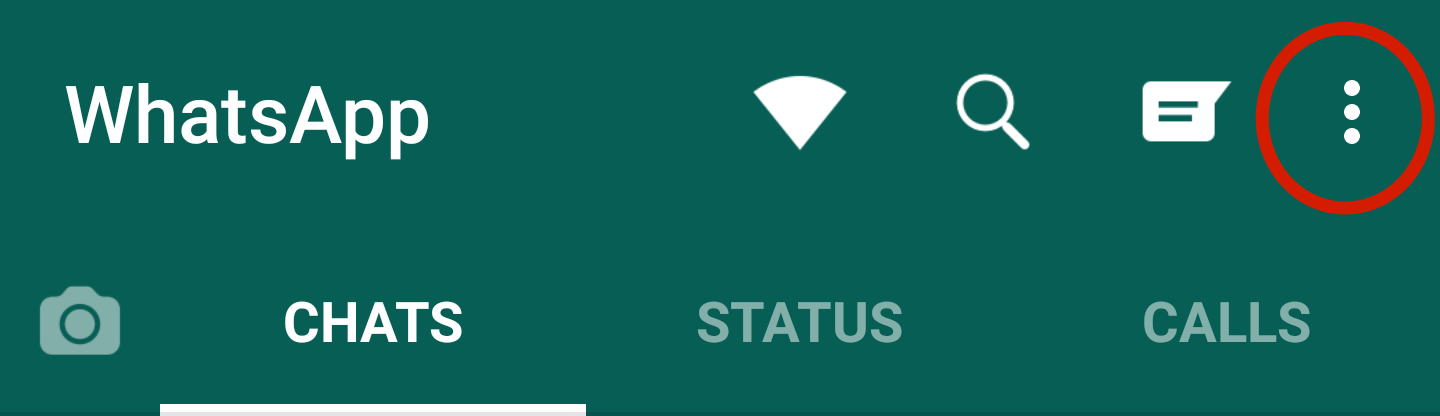
-
Now, tap on Settings.
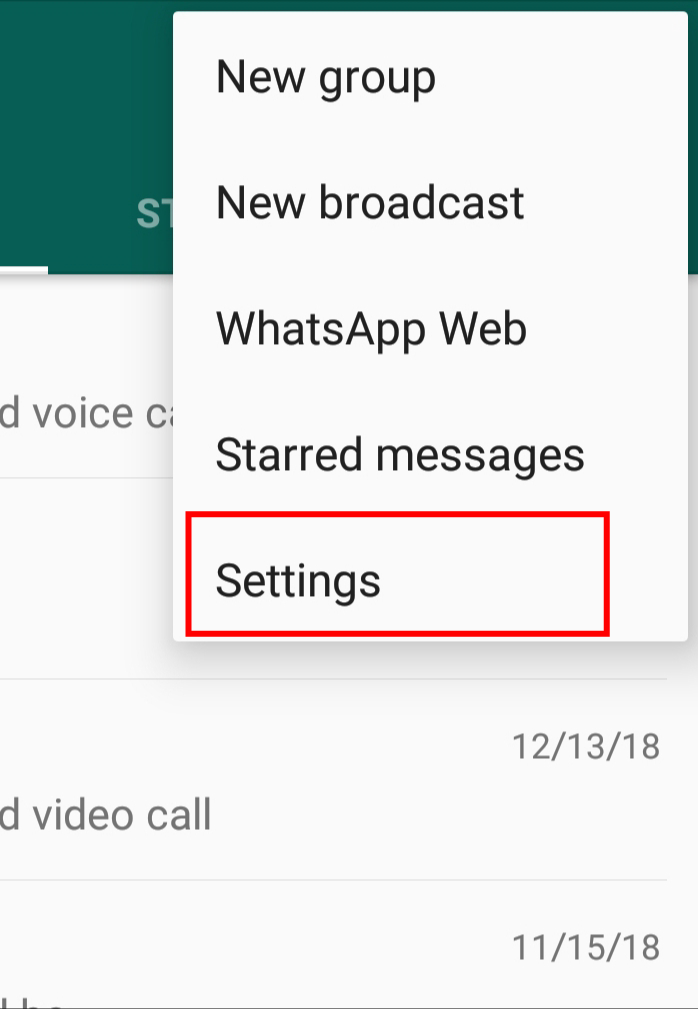
-
Now, tap on Chats and then tap on Chat Backup.
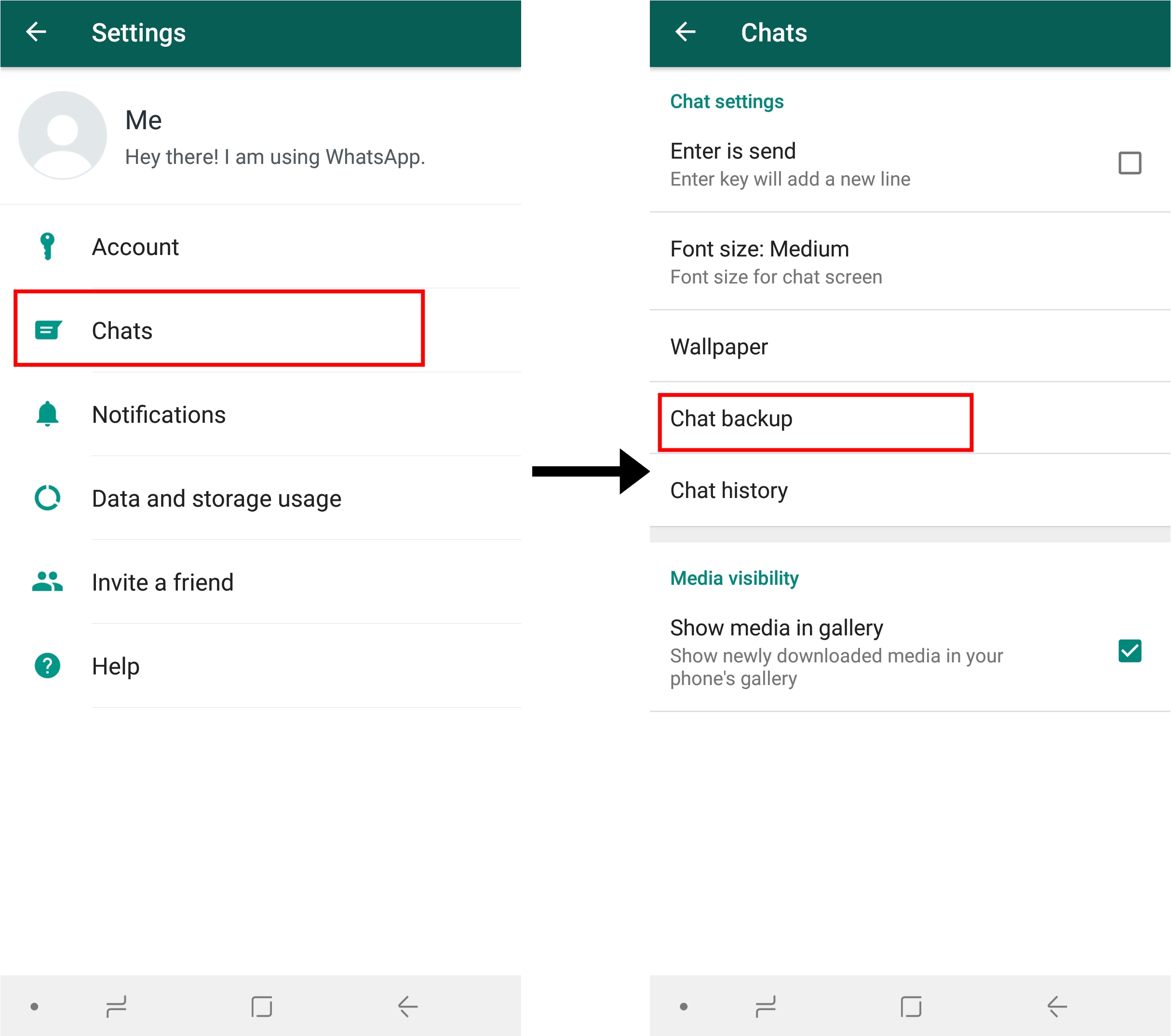
-
Now, tap on Account and select the google account on which you want to backup your WhatsApp chat.
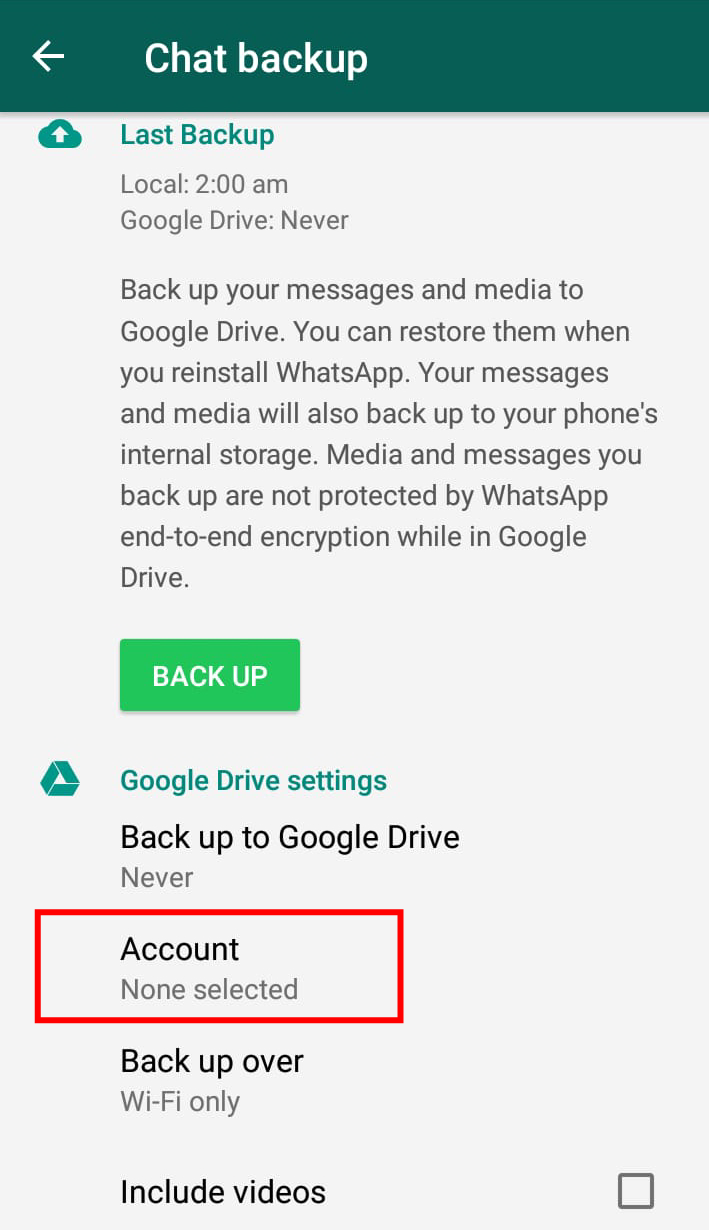
- Tap on Back up to Google Drive to choose the backup frequency(i.e. daily, weekly or monthly).
- Tap on the box next to Include Videos if you also want to backup your WhatsApp videos.
-
Now, tap on BACK UP to begin the process. This process might take a few minutes and then you will be done with your work.
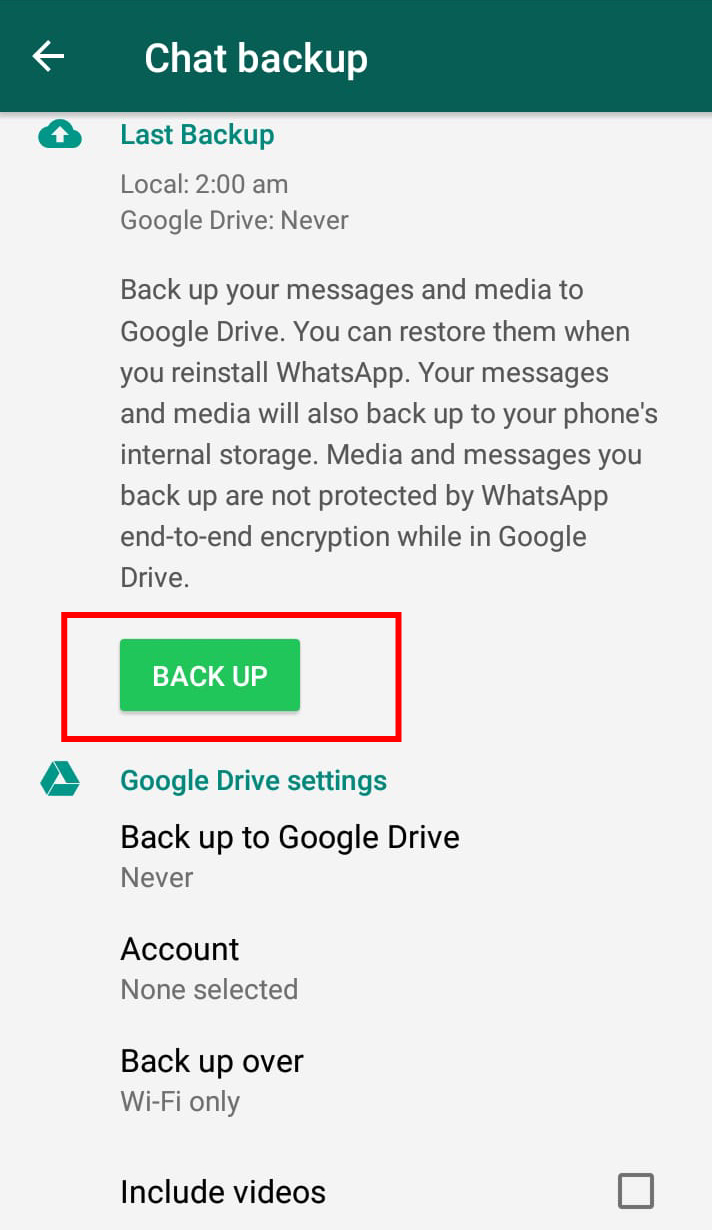
That is all. You have succeeded in making WhatsApp backup. If you have any questions or queries regarding this article, feel free to ask us in the comments section. You can also contact us on Facebook.